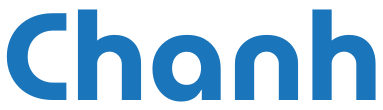Verify the New Domain:
Ensure that the new domain name you want to use is already verified in your Microsoft 365 account.
Open SharePoint Online Management Shell:
Launch the SharePoint Online Management Shell on your computer.
Connect to SharePoint Online: Use the following command to connect:
Connect-SPOService -Url https://<your-tenant>-admin.sharepoint.com
Schedule the Domain Rename:
Execute the command to schedule the rename:
Start-SPOTenantRename -DomainName <new-domain>.sharepoint.com -ScheduledDateTime<datetime>=>Replace <new-domain> with your desired domain name and <datetime> with the scheduled time for the rename.
Example:
Start-SPOTenantRename -DomainName chanhltpr -ScheduledDateTime "2024-11-13T23:59:59"Or:
Start-SPOTenantRename -DomainName "chanhltpr"After, paste time (your time):
2024-11-13T23:59:59Check the Status of the Rename:
To monitor the status of the rename operation, use:
Get-SPOTenantRenameStatusFinalize the Rename:
The domain rename will be processed automatically at the scheduled time.
Important Considerations
Limitations: You can only rename your domain once, and reverting to the original name is not supported.
Redirects: A redirect from the old domain to the new one will be created, lasting for one year.
User Communication: Please inform your users about the change to avoid confusion and ensure a smooth transition.
Article to refer on: https://learn.microsoft.com/en-us/sharepoint/change-your-sharepoint-domain-name
Note:
If an error occurs:
Start-SPOTenantRename : Error Code: -757,The domain name isn't valid. At line:1 char:1 + Start-SPOTenantRename -DomainName fastae -ScheduledDateTime "2024-11- ... + ~~~~~~~~~~~~~~~~~~~~~~~~~~~~~~~~~~~~~~~~~~~~~~~~~~~~~~~~~~~~~~~~~~~~~ + CategoryInfo : InvalidOperation: (:) [Start-SPOTenantRename], Exception + FullyQualifiedErrorId : Error Code: -757,The domain name isn't valid.,Microsoft.Online.SharePoint.PowerShell.Sta rtSPOTenantRename even though the domain fastae.com has been verifiedI noticed that the error occurred because the domain was added to the tenant, but the onmicrosoft.com domain wasn’t created yet for that new domain.
To fix this, please follow these steps:
Go to Settings > Domains.
Click on the onmicrosoft.com domain in your tenant.
Look for the option to Add onmicrosoft.com domain (Preview) and add it.
Once you’ve done that, you can proceed with the steps I shared earlier.
Or please contact to support Microsoft.